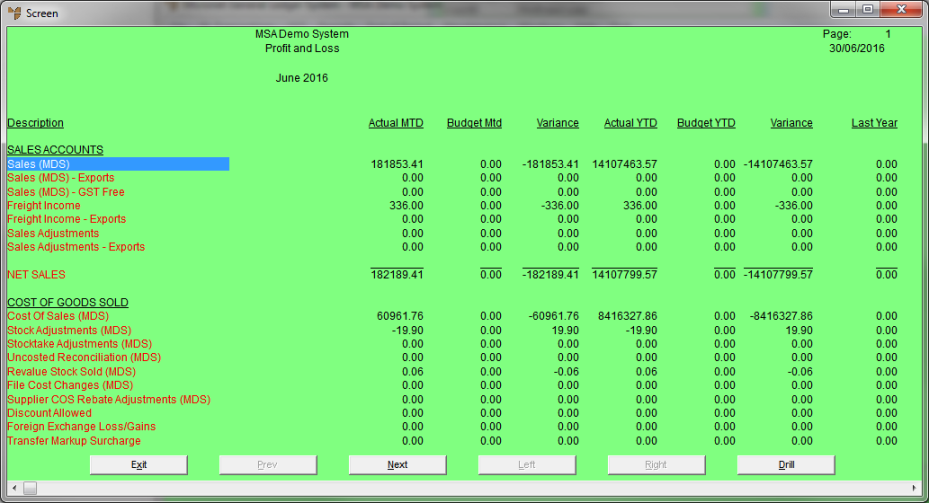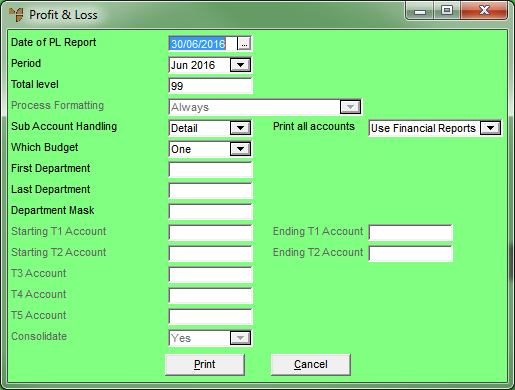
To display or print the Profit & Loss report:
Micronet displays the Profit & Loss screen.
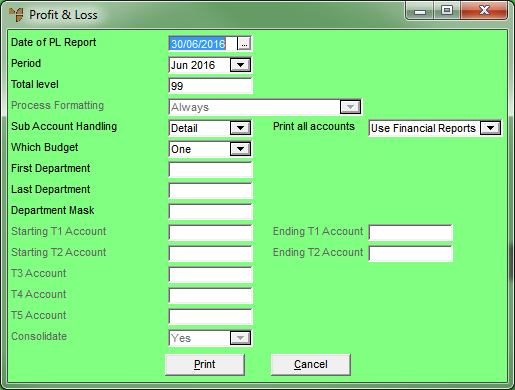
|
|
Field |
Value |
|
|
Date of PL Report |
Enter or select the date to appear on the Profit & Loss report. |
|
|
Period |
Select the period to produce the Profit & Loss report for. |
|
|
Total Level |
Enter the total level handling for the Profit & Loss report. |
|
|
|
Reference For more information on the Total Level field, see the same field on the Account File Update screen (refer to "File - GL Accounts - GL Account"). |
|
|
Sub Account Handling |
Enter the type of sub-account handling for the Profit & Loss report. Valid options are:
|
|
|
Print all accounts |
|
|
|
Which Budget |
Choose the budget for the actual Profit & Loss report amounts to be reported against. |
|
|
First Department |
Choose the first department to be included in the Profit & Loss report. |
|
|
Last Department |
Choose the last department to be included in the Profit & Loss report. |
|
|
Department Mask |
|
|
|
Starting T1, T2 Account |
If T accounts are enabled in your system, select the first T1 and/or T2 account to be included in the Profit & Loss report. |
|
|
Ending T1, T2 Account |
If T accounts are enabled in your system, select the last T1 and/or T2 account to be included in the Profit & Loss report. |
|
|
T3, T4, T5 Account |
|
Micronet displays the Select Report screen with a list of report layout options created in the Report Generator.
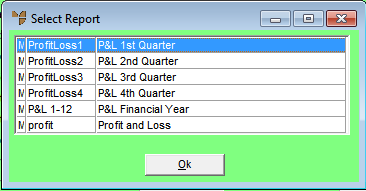
Micronet displays the Select Output Device screen.
|
|
|
Reference For more details on these options, refer to "Selecting the Output for Inquiries and Reports". |
Micronet prints or displays the Profit & Loss report in the selected report layout.